Patterson Beams
Patterson Beams edits beams and stems. The beam function adjusts both stem lengths and beam angles based on the staff positions of the notes and the number of notes in the beam. Wedges are also removed. (For a definition of "wedge," see Ted Ross, "The Art of Music Engraving and Processing", pp. 98-99.)
The stem function of Patterson Beams affects only stand-alone stems that receive Finale's "shortened stems." These are stems pointing in the "wrong" direction, normally because they have been frozen, are attached to a chord, or are part of multi-voice texture. Finale arbitrarily shortens stems to the short-stem length, creating an ugly transition between normal and shortened stems. Furthermore, only unflagged stems are shortened. The stem function of Patterson Beams smooths out the transition between normal and shortened settings and also includes flagged stems. (Stems with more than 2 flags are appropriately lengthened.)
The beam function works in conjunction with Finale's beam settings. The plugin always works from Finale's default positioning, which is different depending on the beam settings. The modal differences in behavior are most noticeable when the note closest to the beam is not at an endpoint. Ultimately, you will probably still have to manually adjust some beams, but the goal of the plugin is to automatically position the beams for a large majority of cases.
Patterson Beams may be reapplied to a region as many times as you like. Each time you reapply it, the results are the same as applying it the first time, assuming all settings are the same.
Certain of Finale's beam settings may cause problems. Patterson Beams skips any beam that begins or ends with a rest, since it has no accurate way to determine where the beam is if the entry lacks a stem. If Finale is set to include rests at the beginning or ending of beamed groups, the plugin may end up skipping a large number of beams.
One of the problematic Finale 2000 options is "Allow Primary Beam Within a Space." Versions before Finale 2000 always behaved as if the option were turned on. The option of turning it off in Finale 2000, ironically, is there to make the beams more attractive, but it leads to such quirky beam placement that the plugin sometimes has trouble predicting where the beam should be. If you plan to use Patterson Beams to beautify your beams, I recommend you check Allow Primary Beam Within a Space.
As of version 5.07 it is possible to skip specific beams and stems using Text Expressions.
Patterson Beams skips beams and stems that employ certain specialized options. See the unsupported options list for more information.

French Beams { Create | Remove }. Checking this option allows you to create or remove adjustments to your stems (under beams) that you would otherwise create or remove with the Beam Stem Adjust tool in Finale's Special Tools. When you specify Create, the plugin creates a French beam as illustrated below. If you specify Remove, all Beam Stem adjustments are removed, whether they form a French beam or not. These options are only available in Finale 2000 or higher.
 Normal Beam |  French Beam |
Ignore If Manually Edited { Beams | Stems }. Checking these options causes the plugin to skip over any beams or stems that already have manual edits, or edits made by Patterson Beams or any other plugin. This option allows you to reapply the plugin to a region containing beams or stems you have manually adjusted and to rest safe in the knowledge that they will be left alone.
Beautify Beams. Checking this option enables the beam functions of the plugin.
Beams Should Never Cross Spaces. Checking this option causes the plugin to make the slants of all beams narrow enough that they never cross a staff space. This option performs the same function as Finale's "Allow Primary Beam Within a Space," except with inverted syntax.
Max Slope Angle { Degrees | EVPUs }. If the checkbox is checked, then the plugin may steepen the beam angle up to the specified angle (up or down). If the checkbox is unchecked, then Finale's Max Slope setting remains in effect. The plugin always avoids wedges, so it uses a shallower slope when the max would cause a wedge. If you specify Degrees, then the plugin determines the maximum slope amount based on the actual angle in degrees (specified in the edit box) between the beginning and ending stem tips. This choice is spacing-sensitive, so the vertical distance will be greater if the notes are widely spaced and less if they are narrowly spaced. If you specify EVPUs (or whichever measurement units you use), then the amount in the edit box is a fixed distance, and the plugin interprets the value you enter similarly to how it interprets Finale's Max Slope setting. You might choose this option if you wanted a fixed vertical distance (perhaps in a Saved Setting) but did not want the distance to be dependent on a particular document's Finale Max Slope setting.
NOTE: Even if the plugin's Max Slope Angle option is checked, Finale's Max Slope may still come into play. The slope of certain beams is constrained by their inner notes. In these cases, Patterson Beams does not apply its Max Slope Angle but instead defers to Finale's Beaming Style setting and its Max Slope setting. When you use the plugin's Max Slope Angle option, a Finale Max Slope of 6 or 12 EVPUs provides the best results, especially for Finale's Flatten Based On End Notes option.
Preserve Flatness. Checking this option assures that any beams that are flat in their default state remain flat after the plugin has processed them. It is particularly useful with Finale's Flatten Based On Standard Note beaming style, and also with Finale's various beam flattening options, if you want to use the plugin's Max Slope Angle option. (If you turn off the plugin's Max Slope Angle option, beams flattened with Finale's beam flattening options remain flat anyway.)
Beams On Thirds Can Slant A Full Space. Normally, the slant of a beam must be at least 1/4 space less than the slant of the note-interval. Checking this box allows a beamed third to have a slant of a full space, which is equal to the slant of the note interval. Note that other settings (such as Max Slope and "Beams Should Never Cross Spaces") may result in the first example, even if this option is checked.
 Option Not Checked |  Option Checked |
Increase Beam Thickness to Compensate for Beam Angle. Finale draws beams in such a way that the more slanted the beam is the thinner the beam is. The effect is most noticable with extreme beam angles. If you check this option, Patterson Beams compensates for the effect by increasing the beam width and spacing (if necessary) to compensate for the thinness introduced by the beam angle. This option is only available if you are running Finale 2002 or higher. You typically will not notice much difference unless you have an extremely high-resolution printer and/or you use steep beam angles.
3-Beam Groups In Staff Can Slant Fractional Spaces. Checking this option tells Patterson Beams that with your settings, 3-beam groups with beam slants smaller than a space will not cause wedges. The plugin will then apply beam slants as small as 1/4 space for 3-beam groups where appropriate. With the default beam separation of 18 EVPU, such small slants lead to wedges, but other options either in Finale or in Patterson Beams can mitigate the wedges. See below for more information. Leaving the option unchecked restricts these beam slants to increments of a whole space (when they are in the staff).
Only If Slant Should Be Less Than A Space. Checking this option tells Patterson Beams to use beam slants of whole-space increments for 3-beam groups in the staff that would have a beam slant of at least one space anyway. It is meaningless if "Beams Should Never Cross Spaces" is checked, since with that option, no in-staff 3-beam slant can be more than 1/4 space. You would most likely choose this option if you are using Additional Separation to avoid 3-beam wedges and want to limit the times you get additional separation to those cases where it is absolutely required to avoid a flat beam. (See Ross, p. 125 for a wider discussion of these issues.)
Additional Beam Separation For 3-Beam Groups... Checking this option brings up the Additional Separation dialog for 3-beam groups. Unchecking it causes Patterson Beams not to apply additional separation for 3-beam groups, but it preserves your settings if you want to re-enable them later.
Additional Beam Separation For 4-Or-More-Beam Groups... Checking this option brings up the Additional Separation dialog for 4-or-more-beam groups. Unchecking it causes Patterson Beams not to apply additional separation for 4-or-more-beam groups, but it preserves your settings if you want to re-enable them later.
Beautify Stems. Checking this option enables the stem beautification function of the plugin. Leaving the option unchecked means you get Finale's default behavior. Finale normally produces a sudden shift from normal stem length to short stem length. (The stem length values are specified in the Finale Music Options.) If you check Beautify Stems, then the plugin adjusts the stem lengths by 1/4-space increments to create a smooth transition from long to short stem lengths.
Stem Reversal Offsets (Staff Steps): { Upstem | Downstem }. These values tell the plugin where to begin transitioning to short stems, for standalone stems. The value is given in staff steps. Typical engraving practice is to use a shorter stem starting with notes that fall one step on the "wrong" side of the stem-reversal line. The values in the above example produce this result. You can modify them, however, to obtain shorter (or longer) stems further into the staff. Furthermore, you can control upstem and downstem notes separately. For example, you might set the downstem offset to 0 or even +1 if you had text underlay that pushed up close to the staff. In treble clef, this would result in shorter stems on downstem b1's or even c2's. These numbers only have an effect on standalone stems. Beamed groups behave as if the numbers are the default values (1, -1).
Adjustment for Stems on Staves With Fewer than 5 Lines. (Not available in Patterson Plug-Ins Lite.) This value allows the plugin to calculate shorter stem lengths for notes on staves with fewer than 5 lines. On a 1-line staff, for example, the one line is usually also the stem-reversal line, so without the option the stems would not be shortened at all. A value of 3 causes the plugin to calculate stem lengths as if the stem-reversal line were 3 steps higher for downstem notes and 3 steps lower for upstem notes. A value of 0 disables the feature.
The following examples show exactly how this works. If the stem-reversal line is further from the notehead than the adjustment, the stem-reversal line is used. Otherwise the adjustment is used. Normally, staves with an even number of lines should have their stem-reversals on the center space. When that is the case, stem lengths come out the same in either direction.
| Adjustment Value | Before | After |
| 3 |  |  |
| 2 |  |  |
| 1 |  |  |
Use Different Short Stem Length for 16ths (and Smaller). Depending on your music font and the style of flags you use, your "short" stem length for unflagged and single-flag notes may be too short for notes with 2 or more flags. Checking this option allows you to specify a different short stem length for notes with 2 or more flags. You can use this option even if Beautify Stems is unchecked. When you do, all flagged stems get short stem-lengths, just as Finale gives to unflagged stems, but no transition between short and long occurs.
Short Stem Length for 16ths. Specifies the minimum stem length for notes with 2 flags. Notes with more than 2 flags add 24 EVPUs (1 space) to this length for each additional flag. Finale's default behavior for flagged stems is available by setting this value to 84 EVPU and checking Use This Value For Flagged 8ths Also. These two settings effectively disable any processing of flagged stems, if this is your preference.
Use This Value For Flagged 8ths Also. Tells Patterson Beams to apply the alternative short stem length to flagged 8ths as well as 16ths and smaller values. You will probably want this option, unless you use Straight Flags, since the flag character in most music fonts (including Maestro) is too long for the standard short stem length of 60 EVPU.
Only If Downstem. Tells Patterson Beams to apply the alternative short stem length to flagged 8ths that have a downward stem but to apply Finale's short stem length to flagged 8ths that have an upwards stem. With some music fonts, the downstem flag traverses the notehead and comes out the other side if Finale's default short stem length of 60 EVPU is applied.
Save Settings... brings up the Save Settings dialog.
About Patterson Beams... brings up an information dialog that includes a button that allows you to see again any dialogs you have dismissed with the "Don't Show Again" option checked.

Additional Separation Amount. The amount of additional separation between beams. This value is added to Finale's Beam Separation amount.
In Staff Only. When this option is checked, only beam groups with a beam that touches or overlaps the staff receive the additional separation.
Only If An Endpoint Has Enough Beams. Checking this options tells Patterson Beams that a beamed group only "counts" if the first or last entry in the group has the specified number of beams.
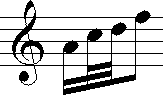
The above example does not count as a 3-beam group if "Only If An Endpoint Has Enough Beams" is checked, since the endpoints have, respectively, 2 beams and 1 beam.
Only If Resulting Beam Creates A Wedge. This option may be used with the main dialiog's Only If Slant Should Be Less Than A Space to limit the frequency with which additional separation is applied to just those cases where it is absolutely necessary. It also recognizes if a beam is within 1/4 space of the staff and applies additional separation to avoid that as well.
Add'l Beam Thickness. This option is only visible in Finale 2000 and higher versions. (Earlier Finale versions did not support changing the thickness of individual beams.) Checking this option causes the specified amount to be added to the beam thickness. Normally, this value is less than or equal to the Additional Separation Amount.
NOTE: You may enter a fractional EVPU value here. Finale's Beam Thickness setting allows fractional EVPU values (down to 1/64 EVPU increments), but for Finale 2001 and earlier, the beam-thickening feature for individual beam-groups is given in whole-EVPU increments. Patterson Beams adds the setting specified here to the Finale setting and then rounds the sum. For example, suppose your Finale Beam Width setting is 12.5. Applying an additional beam thickness of 0.25 EVPU results in a 13 EVPU beam where applied, since 12.75 rounded is 13. No rounding occurs in Finale 2002 or later versions.
Recommended Settings
Different publishing houses use different standards for beaming. The settings in the dialog box can be used in conjunction with Finale's beaming options to approximate many different house-styles. Two of the most common are those proposed by Ted Ross in "The Art of Music Engraving and Processing" and those of the German publisher, Henle Verlag. Here are suggested settings for each.
Ted Ross Beams
Finale Beaming Options

Patterson Beams Settings



The settings proposed here for Ted Ross beams produce results somewhat at variance with the very specific beam placements in the charts on pp. 104-110 of his book. Nevertheless, these settings produce results "in the spirit" of Ross for a much wider range of contexts. If you want to get as close to the charts as possible at the expense of other considerations, modify the settings as follows.
- Finale "Max Slope": 30 EVPU
- Uncheck Patterson Beams "Max Slope Angle"
- Check Patterson Beams "Beams On Thirds Can Slant A Full Space"
Henle Beams
Finale Beaming Options

Patterson Beam Options

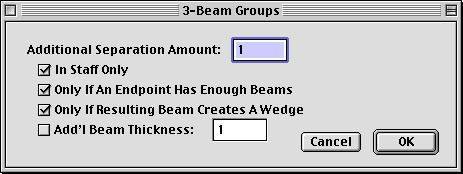
Tweaking Slants on 3-Beam Groups
Normally, the slant of a 3-Beam Group must span increments of full spaces or else it will create a wedge. However, you can use small slants if you modify the beam separation. Ted Ross suggests doing this in isolated cases as necessary to avoid flat beams (p. 125). Henle and others sometimes take a more systematic approach, either globally increasing separation for all beams, or for all 3-Beam groups. Patterson Beams allows you to take the approach that best suits your needs.
For isolated cases, use "3-Beam Groups In Staff Can Slant Fractional Spaces" and "Only If Slant Should Be Less Than A Space" in the main dialog, and "Only If Resulting Beam Creates A Wedge" in additional separation for 3-beam groups.
To systematically increase the separation for all 3-beam groups, omit "Only If Slant Should Be Less Than A Space" in the main dialog, and uncheck as many of the options in additional separation as you like. If you uncheck them all, then all 3-beam groups receive the additional separation.
To globally change the separation for all beams, check "3-Beam Groups In Staff Can Slant Fractional Spaces, " but uncheck the "Additional Beam Separation" options. Instead, make the changes in Finale's Beaming options by changing Beam Separation to 20 or 21 EVPU (to taste). You might also experiment with changing Beam Thickness as well.
Marking Beams (and Stems) With Text Expressions
Because Patterson Beams cannot produce 100% satisfactory results, sometimes hand-crafted editing is required. But then one faces the issue that running the plugin again destroys the manual edits. Starting with Version 5.07, Patterson Beams looks at the Description field of any Text Expression attached to the first note of a beamed group. If the Description matches the following values (in English), it takes the corresponding action.
| PatBeams: skip stem | Skip stem editing for this note. |
| PatBeams: skip beam | Skip beam editing for this beam group. |
| PatBeams: ignore pattern | Consider only the endpoint notes when determining the slope of the beam. |
The contents of the Text Expression itself do not matter. It can be hidden or written using a hidden text font. Or it can be visible. All that matters is the Description field.
Certain Finale options are not supported by Patterson Beams. If the plugin recognizes a stem or beam employing an unsupported option, it skips the beam or stem without making any modifications to it. For beams, these options are usually unsupported only when occurring on the endpoint notes.
- Grace Notes (supported starting in v6.00)
- Note Percent Reductions (supported starting in v5.21)
- Cross Staff Notes
- Notes With Reversed Stems
- Custom Stems
- Rest At Beam Endpoints
- Split Stem Duplicate Beams
- Rhythmic Slash Notation
The plugin has only limited support for beam extensions, especially when used to create tremolos. A beam is skipped unless the primary beam is connected to the stem of at least one endpoint. Even then, processing is somewhat limited.
Another unsupported option is Percussion Maps, but these are only unsupported if they map notes to different lines or spaces than those dictated by the clef. If you run the plugin against an unsupported percussion map, the results are likely to be unsatisfactory.
If you have questions, comments, or suggestions about the operation of this plugin, please feel free to contact me.