Position Page-Oriented Expressions
A missing feature from Finale is text that displays relative to the page a given measure is on. Two common use cases are
- Titles of Movements.
- Footnotes for Performance Instructions.
Finale offers the Text Tool which many users employ for movement titles and footnotes. However linked parts result in page-attached text being much less suitable for either. Each part requires the text to be on a different page number depending on where a measure falls in its page layout. The Text Tool is incapable of accomplishing that.
This utility offers a solution with Text
Expressions. Text expressions are nearly ideal because they
- are attached to measures and fall on the correct page in every part.
- have the ability to be positioned independently in each part.
Of course the major flaw (some would say fatal flaw) is that expressions cannot be positioned relative to the page. This utility addresses that shortcoming. It searches for text expressions that have specific characteristics (as described below) and positions them relative to the page or system margins of whatever page or system they fall on. (The plugin does not move an expression if it is hidden in that particular score or part.)
I. Create the “Page-Oriented” Expression Category.
This step is recommended but not required. Open the expression Category
Designer (Document->Category Designer) in Finale and create a category called Page-Oriented.

Recommendations for the Page-Oriented category:
- The category must be called Page-Oriented (in English).
- Create the category by duplicating Tempo
Marks. This gives you a Score List, which for movement titles should have Top Staff checked in both score and part (and nothing else). If you need footnotes attached to specific staves, you can place them in a different category and mark them as described below. Single staff assignments may be better for footnotes, but Top Staff assignments are essential for movement titles.
- To be processed, expressions must have Horizontal Alignment set to Right
Barline. Set it in the Category Designer and then you will not have to think about it again.
- The Justification setting determines how an expression positions relative to the left and right page margins. In the Category Designer, set this to the value you will use most often.
- For an expression to position relative to the top or bottom of a page (i.e., for headnotes or footnotes), it must have Vertical Alignment set to Staff
Reference Line. Movement titles normally will not change their vertical placement. For them the Vertical Alignment setting does not matter. However, Staff Reference Line is an excellent choice for movement titles, so this is the recommended setting in the Category Designer.
II. Create an Expression for Processing
Double click on the measure where you want the text to appear. This opens the Expression Selection dialog. Typically you will create it in the Page-Oriented category. Select the Page-Oriented category and click the “Create Page-Oriented” button. This brings up the Expression Designer. Type your desired text in the Text field, then click the Positioning tab.

Recommendations for expression positioning:
- Check Break Multimeasure Rest. This guarantees that the expression will be visible in every part. (Footnotes that apply to only specific parts are better off leaving this unchecked.)
- Set Justification (Left/Center/Right) to specify how you want this utility to align the expression with respect to the left and right page margins.
- Horizontal Alignment must be set to Right Barline. The expression will be skipped if it lacks this setting.
- If you want vertical positioning relative to page top and bottom (see below), set Vertical Positioning to Staff
Reference Line.
- If your Page-Oriented Category already has these settings, you can leave Use Page-Oriented Category Positioning checked and make no modifications here.
III. Enabling Vertical or System Positioning
If you would like the plugin to change an expression's vertical positioning, or if you would like it to align relative to system margins, create it as described in Section II. Then access the Main tab of the Expression
Designer. Type in one of the description values to enable vertical and/or system positioning.

The plugin recognizes these special positioning descriptions that qualify the alignment for other than just page right or left. They must be in English.
- Header. Aligns the expression with the top page margin and relative to the left and right page margins.
- Footer. Aligns the expression with the bottom page margin and relative to the left and right page margins.
- System. (In plugin version 6.00+.) Aligns the expression with the left or right system margin (rather than page margin). Vertical positioning is not affected.
- Bottom System Footer. Aligns the expressions with the bottom page margin and horizontally relative to the left and right system margins of the bottom system on the page. (This is useful for footnotes that occur in a measure where the system is indented from the page margin.)
IV. Bypassing the Page-Oriented Category
In addition to expressions in the Page-Oriented category, the plugin processes any expression (from any category) whose Description field begins with Page-Oriented (in English). You can combine this prefix with the descriptions that control vertical and system spacing. Or for no special positioning, just use the “Page-Oriented” prefix by itself.
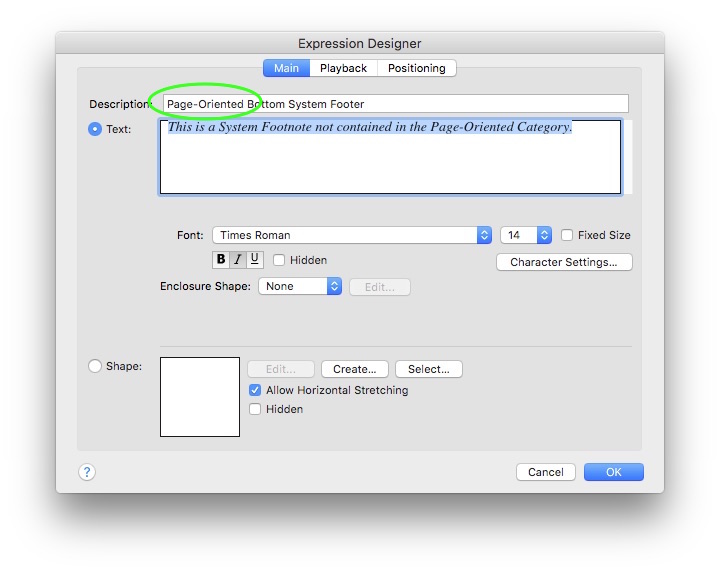
In addition to the prefix, the expression must have the other positioning attributes as described above. That is, its Horizontal Alignment must be Right Barline. If you have requested vertical placement, it must have Vertical Positioning of Staff Reference Line. Its Justification (Left/Center/Right) determines how the plugin positions the expression relative to the left and right page (or system) margins.
V. Tips and Tricks
Process All Score and Parts At Once. Invoke
the plugin with nothing selected, holding down the Shift key (Windows) or Option key (Mac). You will then have the option to re-position the expressions in the score and all linked parts at one go.
Movement Titles. Create an expression with center justification in the Page-Oriented category and leave the description blank. Assign it to the first bar of the movement. It will then maintain the same vertical distance from staff in all score and parts.
Performance Instructions in Every Part. Create an expression with left justification in the Page-Oriented category and type Bottom
System Footer in the description field. Apply it to the measure where the notation requiring explanation occurs.
Footnote that Aligns Below the Bottom Page Margin. In the Expression Designer's Positioning tab, enter a negative value in the Additional Vertical Offset field. The expression then positions below the bottom page margin by that amount. Note that whatever value you enter there will be translated into page coordinates, irrespective of staff- or system-level percent reductions. For example, an "Additional Vertical Offset" value of -144 evpu causes the expression handle to align with a page title handle set for -144 evpu from the same margin. (Unfortunately, that does not guarantee that the text itself aligns, because Finale aligns text in page titles differently relative to their handles than text expressions.)
Footnote that Applies Only to Specific Part(s). If the Page-Oriented category has a Score List with Top Staff checked for parts, a footnote contained in the category appears in every part. To have it show only in selected parts, create the expression in a category that lacks a Score List (perhaps in Miscellaneous). Begin its description with Page-Oriented as described above. You can then assign it to only the staves where it is needed. If more than one part needs it, you can hide all but one of them in the score, leaving them all visible in the parts.
TACET Movement Titles. You can handle TACET titles in much the same way as footnotes that apply only to a particular staff, except they will always be hidden in the score. Create the expression in a category without a Score List. Give it a Description of Page-Oriented. You can cram the entire movement on a single system for that part and then hide the staff with a staff style. The issue is that the built-in Hidden staff styles hide expressions. To get around this, create a staff style as follows:
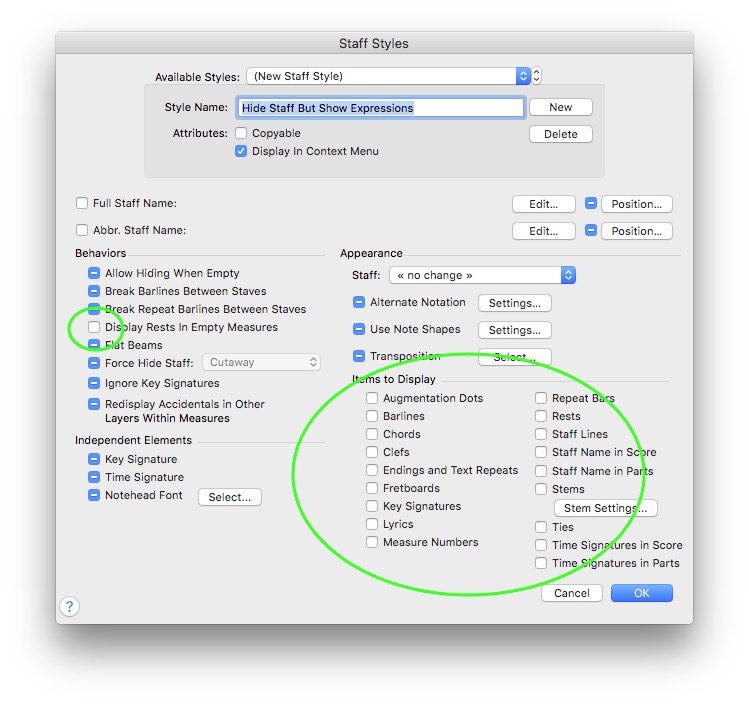
Applying this staff style to the first measure in the part allows the TACET expression to show. You will then probably have to hide the initial tempo marking in the part. You may wish to apply Finale's built-in Hide staff style to the rest of the measures after the first.
If you have questions, comments, or suggestions about the operation of this utility, please feel free to contact me.
Return to Miscellaneous Utilities.