Save Settings
Some of my plugins include a Save Settings button. This button allows you to save a particular set of plugin settings under a name that you specify. That name will then appear in Finale's Plug-In menu. When you select that menu option, the plugin in executes with the settings that you saved. The dialog box for saving settings is similar to the dialog box for Staff Lists when you create a Measure-Attached Expression in Finale.
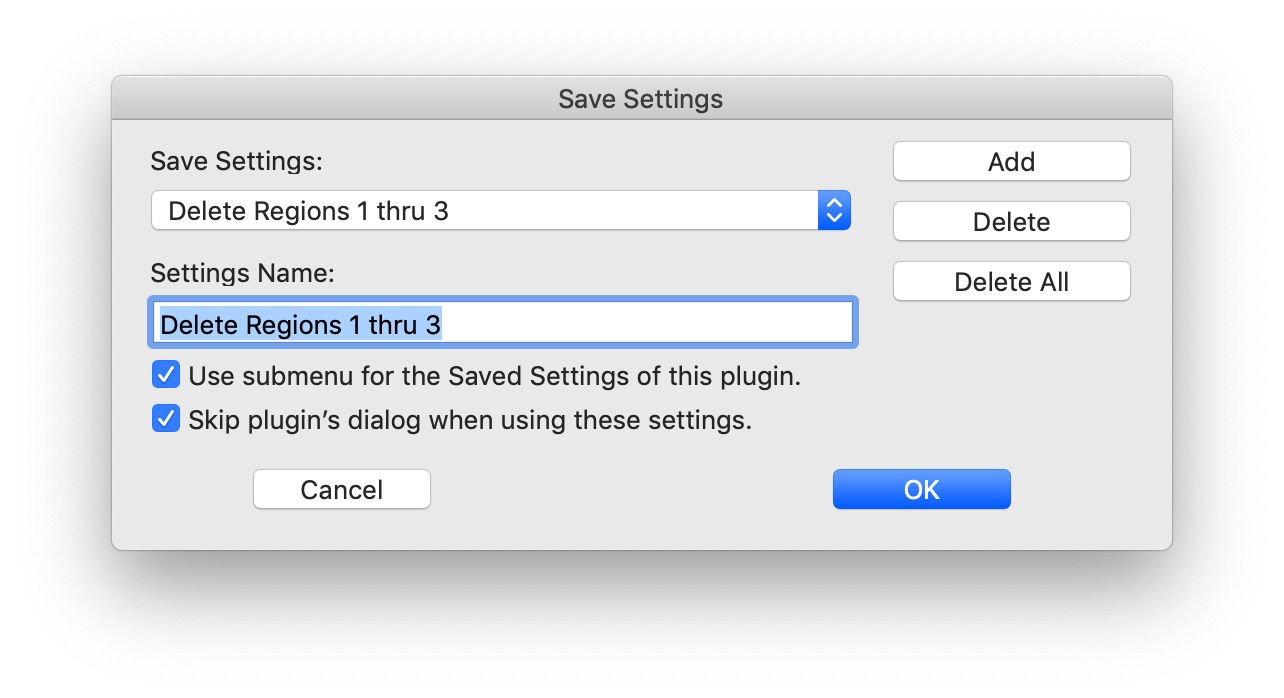
If you hit OK here and then quit Finale, the next time you start Finale you will have a new option in your Plug-In menu called "Delete Regions 1 thru 3". This option will perform whatever action was specified in the configuration dialog that got you to this one.
Use submenu for the Saved Settings of this plugin. If you check this option, the parent plugin converts itself to a submenu and moves its Saved Settings into the new submenu as in the following example:

If you subsequently Delete All the saved settings, it reverts the plugin to being in the main Patterson Plug-Ins menu.
Skip plugin's dialog when using these settings. If you check this option, you will not be prompted with the plugin's dialog before it operates on the selected region (or whole document.) You can toggle this setting on-the-fly by holding down the Option key (Mac) or Shift key (Windows). That is, if you hold down the specified key while selecting the saved setting from the plugin menu, the dialog will appear or not appear as if this setting were reversed.
Delete All. This button is only visible when you invoke Save Settings from the primary plugin dialog (rather than another saved setting). Click this button to delete all saved settings for that plugin.
When you select a saved setting in such a way as to bring up the plugin's dialog, any changes you make in that dialog will be remembered in the saved setting rather than the plugin's native settings. You can save your changes to a different name by bringing up the Saved Settings dialog and clicking the Add button.
RECOMMENDATION: If you have existing Saved Settings and wish to organize them into a submenu, select one of the existing Saved Settings in such a way as to bring up the dialog box for that Saved Setting. Then enter the Saved Settings dialog and click the option. This allows you to save the option without creating a new Saved Setting.