Measure Numbers
Measure Numbers combines many of the features of Coda's "Easy Measure Numbers" and "Number Repeated Measures" plug-ins. It is much more flexible, however, because you can
- Choose the options for the new measure numbers.
- Modify the settings for existing numbers.
- Extend existing numbers left or right simply by selecting the new area in which to extend them.
- Skip one or more measures and continue numbering from the previous numbers using the previous style settings.
- Delete or modify one or more measure number regions.
Measure Numbers is comprised of an Options Dialog with a menu of action items that control its function.
- Create or Extend
- Copy Previous
- Create
- Number Repeated Measures
- Delete/Modify/Shift Range
- Copy Score Panel to Parts.
At the end are some recommendations for use.
This option infers from your selected measures whether you want to add a new region or modify an existing region. If your selection exactly coincides with an existing region, the plug-in modifies it. If your selection is immediately adjacent to an existing region, the plug-in extends the existing region.

With this selection, the plug-in modifies the existing numbers.

OR

With these selections the plug-in extends the existing numbers.
NOTE:
If you select the entire document, or if you make no selection, the plug-in allows you to create or modify measure numbers for the entire document. In this case, they are set to extend through measure number 32757. Doing this allows you to add measures to a document without having to extend its measure number regions.
This option always adds new measure numbers. No attempt is made to modify or extend existing measure numbers. An example where you might wish to use this is if you wish to show repeated measures with the numbers restarting after every 8 bars.
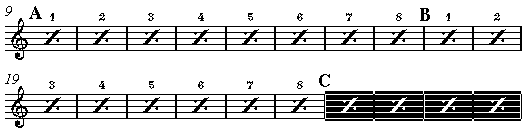
In this example, selecting the Create option causes the numbers at letter C to start with 1. If you had selected Create or Extend you would have been asked if you wanted to extend the numbers starting at B. The effect of this would be to start counting at C with 9.
This option allows you to select disjunct regions and treat them as continuous for display purposes. Situations where you might need this are if a key change or repeat occurs in the middle of a bar. Finale requires you to use two bars to accomplish this, but you would like to show them as a single bar. Copy Previous searches for the measure numbers that end the closest to where your selection starts. It also calculates the starting number as one more than the last number displayed in the previous section.

This selection allows you to start counting at 49 in the style of the previous numbers.
This option goes through the selected region looking for cases where there are sequences of repeated measures. Each sequence is numbered automatically using expressions with fonts and positioning according to the options in the dialog box. The new expressions appear in an Expression Category called "Meas Nums". Versions of this plugin before v6.02 used Measure Number Regions, but these do not work well with linked parts while expressions work very well with them.
This option allows you to manage your Measure Number Regions en masse. Delete removes the specified regions from the document. Modify changes all the specified regions to match the settings in the plug-in's dialog. Shift shifts the start and end measures of each region by a specified number of measures. It is useful if you add or remove measures from a document after setting up your measure number regions.
You can see a list of all such regions in Finale's Measure Numbers/Edit Region dialog box. When you select one of these options, a "Range..." button appears on main dialog. Clicking on that button causes the following dialog box to appear.
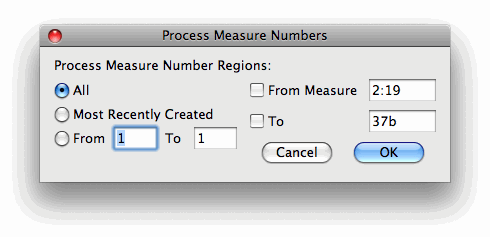
Selecting All selects all measure numbers in the piece. Selecting Most Recently Created selects the highest numbered region. It may be useful if you accidentally create a new one with one of the other options in the plugin. The From <Start> To <End> option allows you to specify a range of regions. Entering zero or nothing for the start value selects all regions from the beginning, and entering zero or nothing for the end value selects all regions to the end.
{ From Measure | To Measure } These allow you further to filter the regions you work with. Enter these numbers exactly as you would enter them in Finale in the "Measure" box in Scroll View. Examples:
- 27 (the first bar that displays as "27" or internal bar number 27 if none)
- #102 (Finale's internal bar number 102)
- 2:49 (bar 49 from the second measure number region)
- 21a (the first bar that displays as "21a")
Within the set of regions specified on the left, on those regions are affected that fall within the range of measures specified on the right (if the options are checked).
Any measure number regions selected by the Process Measure Numbers dialog will have their Score panel settings transferred to the Linked Parts panel.
Options Dialog for Measure Numbers
This dialog replicates all the basic options in Finale's Measure Number configuration window, however they are all in one place and easily accessible. It does not support different values for parts and score or different positioning options for system left, mid-measure, and multimeasure rests. However, it is till possible to manipulate measure number regions with the full array of option using this plugin.
NOTE:
You can skip the Options Dialog by pressing [SHIFT] (Windows) or [OPTION] (Macintosh) when you select from Finale's Plug-In menu. If you skip the dialog, its current settings will be used for adding new numbers. If you are extending existing numbers or copying previous numbers, their settings remain the same as they already are.
 | 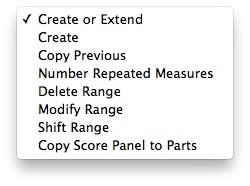 |
Range. (Visible with Delete Range, Modify Range, or Shift Range selected.) Clicking this button brings up the Process Measure Numbers dialog box.
Number When More Than. (Visible with Number Repeated Measures selected.) Specifies the minimum number of consecutive identical bars before they should be numbered. For example, specifying 2 means that any sequence of 3 or more consecutive identical bars will be numbered.
Shift By. (Visible with Shift Range selected.) Specifies the number of measures by which to shift each region in the range.
Most of the options inside the square box are explained in the Finale documentation. Look for the Measure Numbers dialog box. The additional options are
Always Show Last allows you enter the number of measures at the end on which you want to force numbers, regardless of the setting of Show Every...Measures Beginning With... For example, entering "3" would be the equivalent of double-clicking the last 3 measures of your selection with the Measure Number tool.
Forced numbers appear on the staves you select, unless those staves are marked not to show measure numbers. (This is standard Finale behavior.) If you use the Always Show Last feature on a multi-staff document, be careful to select exactly the staves on which you want the extra numbers to appear.
Where Possible, Preserve Pre-Existing: {Fonts/Positioning/Enclosures}. (Visible when Create or Extend, Copy Previous, or Modify Range is selected.) These options allow you to limit how many of the settings in the plug-in's dialog box are applied to any new regions that are created when a new region is based on a pre-existing region.
- Font. Check this box to preserve font, size, and style, which may be different for different positioning options and for score and parts. Uncheck it to cause the plugin to replace the font, size, and style in all cases with those selected in the plugin's dialog box.
- Positioning. Check this box to preserve the positioning option which can be different for part and score and for system left, mid-measure, and multimeasure rests. Uncheck this box to create measure numbers that have only the positioning specified in the plugin's dialog (for both score and parts).
- Enclosures. Check this box to preserve the pre-existing enclosures. Uncheck the box to remove all enclosures
If all three options are checked, the only item changed in a new region based on a pre-existing region are:
- First Number
- Hide First Option
- Prefix & Suffix
Extend adjacent regions regardless of attributes. (Enabled with "Create or Extend" selected.) If this option is checked, the plugin will allow you to extend adjacent numbers even if their attributes do not match the current attributes in your Options Dialog.
Treat each staff separately. (Visible with Number Repeated Measures selected.) Checking this option causes the plugin to number repeated measures individually for each selected staff. (See recommendations for other options you will likely need.) If the option is unchecked, then all the selected staves are treated and compared as a single unit. (This might be useful, e.g., for a keyboard part.)
Shift visible numbers too. (Visible with Shift Range selected.) If this option is unchecked, the selected regions are shifted, but the display numbers remain the same. If the option is checked, the display numbers are also shifted, provided that the display number starts with a number greater than 1.
Close On Go. Checking this causes the dialog to close when you hit the Go button. This makes the plugin act more like a modal dialog box.
Save Settings brings up the Save Settings dialog.
- Consider making separate saved settings for each of the main action options, especially if you use them frequently, or if you preferred the multiple plug-in menu options in the pre-2.50 user interface.
- Use Close On Go with Create or Extend and (especially) Copy Previous. Modeless operation with these items can be confusing.
- Do not use Close On Go with Delete Range, Modify Range, or Shift Range. Modeless operation with these items is quite useful, because it allows you to refer to Finale's Measure Numbers/Edit Regions dialog box without closing the plugin dialog.
- For linked parts, use the Always Show Last and Beginning With Measure options in tandem. Set them both to an impossibly large number (e.g., 999). The effect of this is that only forced numbers are displayed, and these are associated with the specific staves you select.
If you have questions, comments, or suggestions about the operation of Measure Numbers, please feel free to contact me.